Arduino Servo Lab
Instructions
1. Follow the diagram above to create your servo circuit.
2. Copy and paste the text below into your Arduino sketch. Run the sketch.
///////////////////////
// the setup function runs once when you press reset or power the board
void setup() {
// initialize digital pin LED_BUILTIN as an output.
pinMode(13, OUTPUT);
}
// the loop function runs over and over again forever
void loop() {
digitalWrite(13, HIGH); // turn the LED on (HIGH is the voltage level)
delay(1000); // wait for a second
digitalWrite(13, LOW); // turn the LED off by making the voltage LOW
delay(1000); // wait for a second
}
.png)
:rotate(0)/7iwsb5dgx7c5cqeguj2580t1mv4r)
:rotate(0)/m1b1ejm3f1jpxrscy0u5kk45gh01)
:rotate(0)/g9pb2u9md4nlshm22nftwq5l70xk)
:rotate(0)/xtrxjkud9hpa1d6f043qwrsu2tg7)
:rotate(0)/xtrxjkud9hpa1d6f043qwrsu2tg7)

:rotate(0)/jth07az2f98kv870psp329021fay)
:rotate(0)/mejooy9gk43e1ala5veqr99ewlyl)
:rotate(0)/nv5imda13ynn2po7yd4zld67j1ph)
/nplat-v2-assets/orhzfwhsop1e7a2cgtcsh2irig7x)
/nplat-v2-assets/pg6612gossc7dj3nmvfq56hh3qfx)
/nplat-v2-assets/je2xq78s9jg3b4pnhlofj1hpsv95)